... on 1000s of products
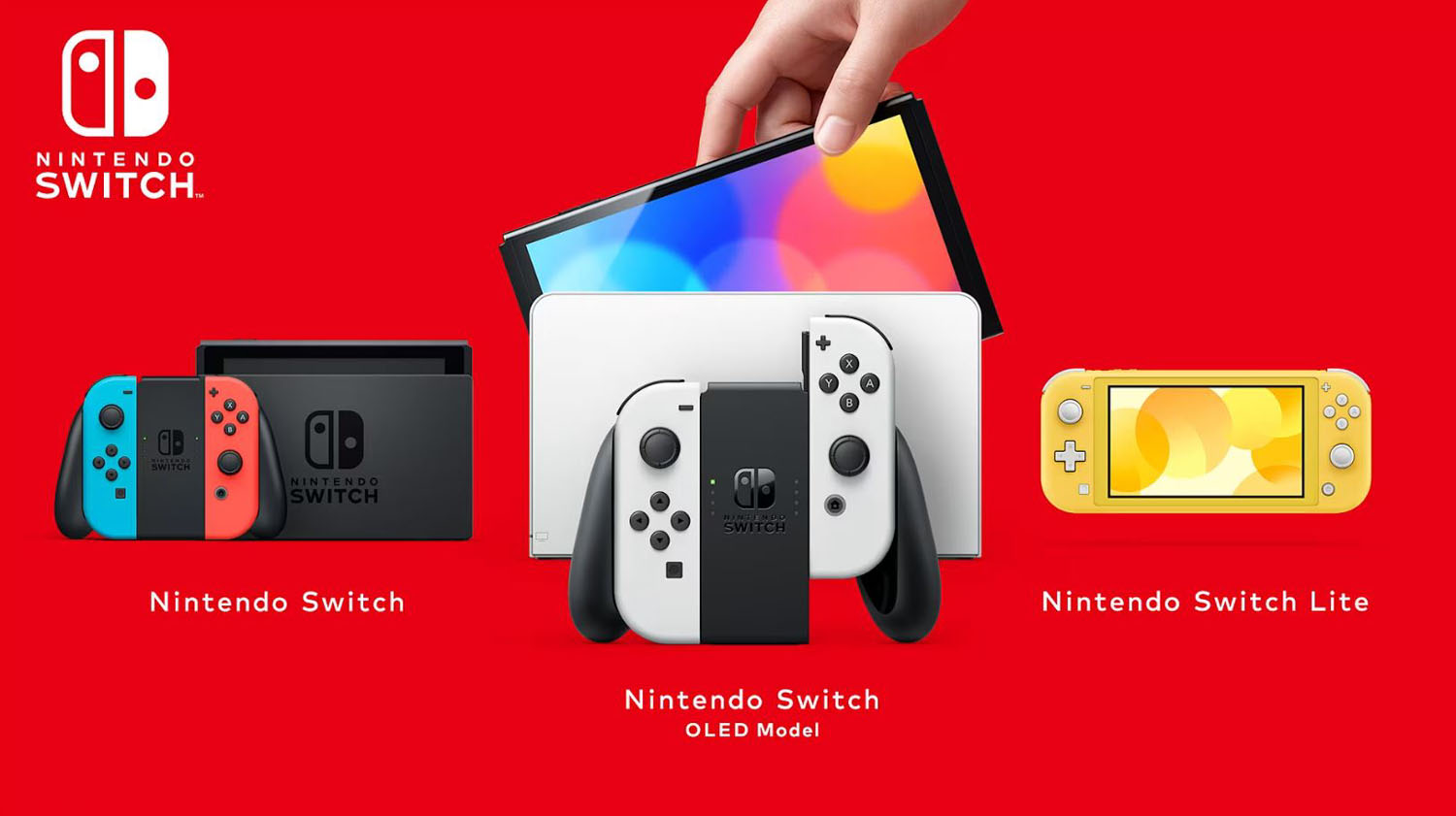
Nintendo Switch: Monitoring Parental Controls
Monitoring parental controls on the Nintendo Switch is a crucial feature for parents who want to ensure a safe, balanced, and age-appropriate gaming experience for their children. The Nintendo Switch offers a variety of customizable options that allow parents to monitor and control what their kids can access, how long they play, and whom they interact with online. This comprehensive guide covers every aspect of setting, managing, and monitoring parental controls on the Nintendo Switch, including practical tips and a step-by-step guide for parents.
Table of Contents
- Introduction to Nintendo Switch Parental Controls
- Why Monitoring Parental Controls is Important
- Overview of Nintendo Switch Parental Control Features
-
Setting Up Parental Controls on the Nintendo Switch Console
- a. Creating a User Profile
- b. Downloading and Using the Nintendo Switch Parental Controls App
-
Monitoring Gameplay Time
- a. Setting Time Limits
- b. Tracking Play Activity
-
Restricting Access to Content Based on Age
- a. Game Rating Restrictions
- b. Limiting Social Media Sharing
-
Managing Online Interactions and Communication
- a. Restricting Online Features
- b. Managing Chat and Voice Communication
-
Preventing Unauthorized Purchases
- a. Restricting eShop Purchases
- b. Managing Nintendo Account Wallet Funds
-
Monitoring and Managing Play Activity via the Nintendo Switch App
- a. Setting Up the Nintendo Parental Controls App
- b. Features of the Parental Controls App
- Adjusting Parental Controls Over Time
- Troubleshooting Parental Controls
- Tips for Encouraging Healthy Gaming Habits
- Parental Controls in Multiplayer and Local Play
- How to Talk to Your Child About Parental Controls
- Frequently Asked Questions (FAQs)
- Conclusion
1. Introduction to Nintendo Switch Parental Controls
The Nintendo Switch is one of the most popular gaming consoles available, appealing to players of all ages. However, like any gaming platform, it’s important to monitor how children use the console. Parental controls allow parents to set guidelines and boundaries for gameplay, manage access to certain content, and ensure that children’s gaming habits are balanced with other activities. Nintendo provides a comprehensive parental control system that integrates with both the console and the Nintendo Switch Parental Controls App, making it easy to monitor and manage a child’s playtime and access to various content and features.
2. Why Monitoring Parental Controls is Important
The modern gaming world includes online interactions, downloadable content, and endless hours of entertainment. For parents, this can create concerns about excessive screen time, exposure to inappropriate content, or interactions with strangers online. Monitoring parental controls helps mitigate these risks by giving parents control over:
- Content appropriateness: Ensuring that the games your child plays are suitable for their age.
- Time management: Encouraging balanced playtime to avoid gaming addiction or neglecting other activities.
- Online interactions: Limiting or controlling how your child interacts with other players in online environments.
- Purchase controls: Preventing unauthorized purchases from the Nintendo eShop.
By monitoring and customizing these controls, parents can create a healthy and safe gaming environment for their children.
3. Overview of Nintendo Switch Parental Control Features
Nintendo Switch offers a wide array of parental control features that can be customized for individual users. Some of the key features include:
- Time Limits: Set daily or weekly limits on how long a child can play games.
- Age Restrictions: Limit the types of games and content based on ratings, such as restricting games that are rated Teen or Mature.
- Online Play Restrictions: Control whether the child can participate in online play, which may involve communication with others.
- Purchase Restrictions: Prevent children from purchasing games or downloadable content without parental approval.
- Tracking Play History: Monitor the child’s gaming activity and history through the Parental Controls app, allowing you to see which games are being played and for how long.
These features can be managed either directly from the console or through the Parental Controls app, which provides greater flexibility and convenience.
4. Setting Up Parental Controls on the Nintendo Switch Console
Before you can monitor your child’s gaming activity, you need to set up the parental controls on the Nintendo Switch.
a. Creating a User Profile
Each user on the Nintendo Switch should have their own profile, which allows for individual control over settings and preferences. To create a new user profile:
- Turn on the Nintendo Switch and go to the Home Screen.
- Navigate to System Settings (the gear icon at the bottom of the screen).
- Scroll down to Users and select Add New User.
- Follow the on-screen prompts to create a new user profile for your child.
- You can link this profile to a Nintendo Account, though this is optional for younger children.
b. Downloading and Using the Nintendo Switch Parental Controls App
The Nintendo Switch Parental Controls App is a powerful tool that allows you to manage and monitor your child’s gameplay from a smartphone or tablet.
- Download the app from the Google Play Store (for Android) or the Apple App Store (for iOS).
- Sign in using your Nintendo Account credentials.
- Follow the prompts to link the app to your child’s Nintendo Switch console. The app will provide you with a registration code that you’ll need to enter on the console.
- Once the app is linked, you’ll be able to set restrictions, monitor playtime, and receive notifications about your child’s gaming activity.
5. Monitoring Gameplay Time
One of the key features of parental controls on the Nintendo Switch is the ability to monitor and limit the amount of time your child spends playing games.
a. Setting Time Limits
Parents can set time limits for daily gaming through the Parental Controls app. Here’s how:
- Open the Nintendo Switch Parental Controls App.
- Tap Console Settings at the bottom of the screen.
- Select Play-Time Limit and toggle it on.
- Set the daily limit for gameplay. You can set different limits for each day of the week.
- Optionally, enable the Bedtime Alarm to prevent gaming after a certain hour.
These time limits can help ensure your child doesn’t spend too much time playing video games and maintain a healthy balance between gaming and other activities.
b. Tracking Play Activity
Through the app, you can also monitor how much time your child spends on specific games. This allows you to identify any patterns or excessive gaming behaviors and address them accordingly.
- In the app, tap Play Activity.
- View a detailed breakdown of the games played, including the time spent on each game.
- You can also receive daily notifications summarizing your child’s play activity.
This feature ensures that you are aware of your child’s gaming habits, even if you’re not physically present to supervise them.
6. Restricting Access to Content Based on Age
The Nintendo Switch allows parents to set restrictions on games and other content based on the child’s age. This prevents children from accessing mature or inappropriate games.
a. Game Rating Restrictions
You can restrict access to games based on their ESRB (Entertainment Software Rating Board) or PEGI (Pan European Game Information) rating. To set content restrictions:
- Open the Nintendo Switch Parental Controls App.
- Go to Console Settings and tap Restriction Level.
- Choose from predefined restriction levels such as Child, Pre-Teen, or Teen, or select Custom Settings to manually adjust the age rating.
- You can also restrict User-Generated Content to prevent children from accessing user-created content that may be inappropriate.
b. Limiting Social Media Sharing
The Nintendo Switch allows users to share screenshots and gameplay videos to social media platforms. You can restrict this feature to prevent children from sharing content without permission:
- In the Parental Controls App, go to Console Settings.
- Under Custom Settings, find the option to disable Posting to Social Media.
This ensures that your child does not accidentally share inappropriate or personal content online.
7. Managing Online Interactions and Communication
Online multiplayer games can expose children to communication with strangers, which can be concerning for parents. The Nintendo Switch allows you to control your child’s online interactions.
a. Restricting Online Features
To restrict access to online play, follow these steps:
- Open the Parental Controls App.
- Navigate to Custom Settings under Console Settings.
- Toggle off the option for Online Play.
This will prevent your child from playing games online or interacting with other players. Some games may still allow offline multiplayer modes.
b. Managing Chat and Voice Communication
Many online games include features for voice and text chat, which you can restrict to avoid interactions with unknown players:
- In the Parental Controls App, go to Custom Settings.
- Disable the option for Voice Chat to prevent your child from using voice communication in online games.
This is particularly useful for younger children who may not yet understand the risks of interacting with strangers in online environments.
8. Preventing Unauthorized Purchases
Accidental or unauthorized purchases on the Nintendo eShop can be a concern, especially when children have access to a parent’s payment method. The Nintendo Switch provides features to prevent this.
a. Restricting eShop Purchases
To restrict purchases from the eShop:
- In the Nintendo Switch Parental Controls App, navigate to Console Settings.
- Under Custom Settings, disable Purchasing from Nintendo eShop.
This will prevent your child from making purchases without parental approval.
b. Managing Nintendo Account Wallet Funds
If your child has a Nintendo Account with funds in their eShop wallet, you can set spending limits:
- Sign in to your Nintendo Account on a web browser.
- Navigate to Family Group, then select your child’s account.
- Under Restrictions, set a limit on how much your child can spend from their account balance.
By managing wallet funds, you can control how much your child spends on in-game content or new games.
9. Monitoring and Managing Play Activity via the Nintendo Switch App
The Nintendo Switch Parental Controls App is a central hub for monitoring and managing all aspects of your child’s gaming experience.
a. Setting Up the Nintendo Parental Controls App
The setup process is straightforward and allows for seamless monitoring:
- Download the app and sign in using your Nintendo Account.
- Link your child’s console using the provided registration code.
- Customize settings such as time limits, content restrictions, and online play.
b. Features of the Parental Controls App
The app offers a range of features, including:
- Daily Play Reports: Receive notifications about the games your child plays and for how long.
- Custom Alerts: Set up notifications that remind your child when their playtime is almost over.
- Instant Changes: Adjust parental control settings in real-time, even when you’re away from home.
With these tools, you can maintain control over your child’s gaming experience, ensuring that it remains safe and balanced.
10. Adjusting Parental Controls Over Time
As your child grows older, you may need to adjust parental controls to allow for more freedom. Regularly review the settings and make changes based on your child’s maturity and gaming habits. For example, you might increase the time limit, relax content restrictions, or allow online play as they become more responsible.
11. Troubleshooting Parental Controls
If you encounter issues with parental controls, here are some common troubleshooting steps:
- Resetting the PIN: If you forget the PIN used to control parental settings, you can reset it by following the on-screen instructions in the Parental Controls section of the system settings.
- Updating the App: Ensure that the Nintendo Switch Parental Controls App is updated to the latest version for the best performance.
- Syncing Issues: If the console and app aren’t syncing properly, try restarting both the app and the console, and ensure that they are connected to the internet.
12. Tips for Encouraging Healthy Gaming Habits
Monitoring parental controls is only part of ensuring a positive gaming experience. Encourage your child to develop healthy gaming habits by:
- Setting clear boundaries: Establish rules about when and how long your child can play games.
- Balancing gaming with other activities: Encourage outdoor play, reading, and other hobbies.
- Discussing online safety: Teach your child about the importance of privacy and how to handle online interactions responsibly.
13. Parental Controls in Multiplayer and Local Play
Parental controls extend beyond online interactions. In local multiplayer games, you can:
- Limit screen time for multiplayer sessions: Even during group play, time limits will apply.
- Restrict access to certain profiles: Prevent younger children from accessing profiles meant for older siblings with fewer restrictions.
14. How to Talk to Your Child About Parental Controls
It’s important to explain why parental controls are in place. Let your child know that these settings are meant to:
- Keep them safe by ensuring they play age-appropriate games.
- Encourage healthy habits by limiting screen time.
- Protect personal information during online interactions.
By involving your child in the process, you can foster an understanding and cooperative approach to responsible gaming.
15. Frequently Asked Questions (FAQs)
Q: Can parental controls be applied to individual games?
A: Parental controls are typically applied based on age ratings, but some games allow specific restrictions within their settings.
Q: Can multiple users on the same console have different parental controls?
A: Yes, parental controls can be customized for each user profile on the Nintendo Switch.
Q: How do I reset the parental control PIN?
A: You can reset the PIN through the Parental Controls app or by following the system prompts on the console.
16. Conclusion
Monitoring parental controls on the Nintendo Switch is essential for ensuring that your child’s gaming experience is safe, balanced, and appropriate. With features like time limits, content restrictions, and purchase controls, Nintendo provides a robust system that parents can easily manage through the Parental Controls app. By setting up and regularly reviewing these controls, you can create a healthy gaming environment that aligns with your family’s values while still allowing your child to enjoy the fun and educational aspects of gaming.
Parental controls are an ongoing process that evolves as your child grows, so staying engaged with your child’s gaming experience is key to fostering responsible habits and ensuring they enjoy gaming in a positive and safe manner.
