... on 1000s of products
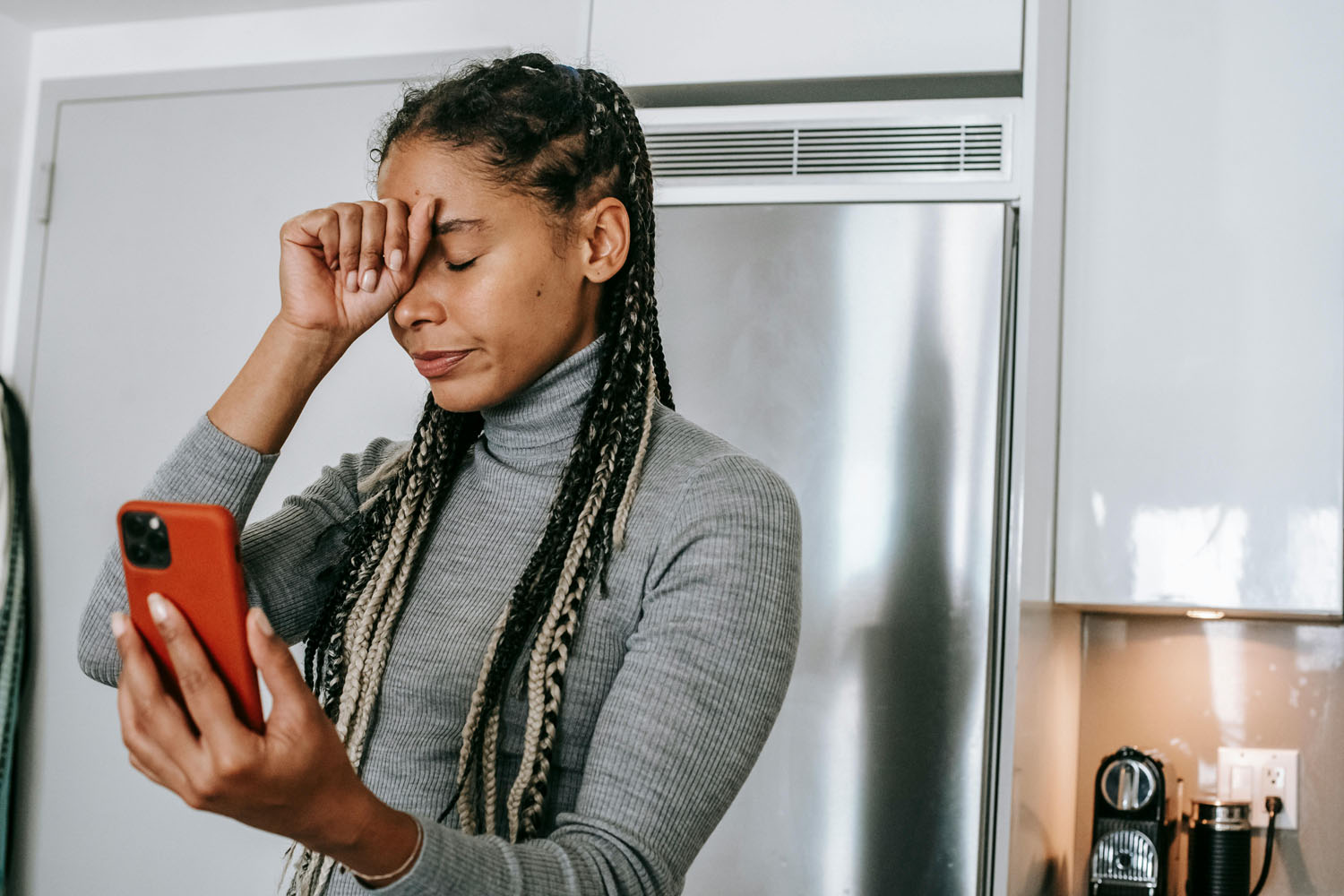
Why can't I hear Sounds from my phone?
If you can’t hear sounds from your phone, it can be quite frustrating and can disrupt daily communication and entertainment. Understanding the possible reasons and troubleshooting solutions for this issue involves analysing both hardware and software aspects of your phone. Below is an in-depth discussion that touches on different factors that could be contributing to the lack of sound on your phone and how to address them.
1. Volume Settings Issues
One of the simplest reasons for not hearing sound from your phone could be related to volume settings. While it might seem obvious, it's easy to accidentally mute or lower the volume without realizing it.
1.1. Volume Buttons
Many phones have dedicated volume buttons on the side, which control the media volume, ringer volume, and notification volume. If any of these are set to low or muted, you won’t hear sounds from the corresponding features. For instance:
- Media volume affects music, videos, and games.
- Ringer volume controls the sound for incoming calls.
- Notification volume handles sounds for texts, alerts, and app notifications.
Ensure all these volumes are adjusted to a reasonable level. You can typically do this by pressing the volume up button or accessing the sound settings in your phone’s settings menu.
1.2. Silent Mode
Phones often have a silent or do-not-disturb mode that silences calls, notifications, and media. Check if your phone is in silent or vibrate mode. This mode is commonly activated via a physical switch or in the phone's settings. On iPhones, for example, there's a physical switch above the volume buttons that toggles silent mode on and off.
1.3. Do Not Disturb (DND) Mode
The "Do Not Disturb" mode is designed to prevent interruptions by silencing calls and notifications. If enabled, you may not hear sounds from your phone. Check your settings and disable DND if it’s activated.
2. Bluetooth and External Device Connections
Another common reason for sound issues is Bluetooth or other external device connections. When your phone is connected to a Bluetooth speaker, headphones, or another audio device, it will route sound through that device instead of the phone’s speakers.
2.1. Check Bluetooth Connections
If you have paired your phone with a Bluetooth device but forgot to disconnect it, your phone will still send audio signals to the connected device even if it’s not actively in use. Here’s how to troubleshoot:
- Go to the Bluetooth settings on your phone and check for any active connections.
- Disconnect or unpair any devices that may be causing the issue.
- If you frequently use Bluetooth accessories, ensure they are turned off when not in use.
2.2. Wired Headphones
Similarly, if you have wired headphones connected to your phone, all audio will be routed through them. If they are connected but you’re not wearing them, you won’t hear any sound. Check the headphone jack for any obstructions or debris, and ensure that nothing is plugged in.
In rare cases, the phone may still think headphones are connected even after you remove them. This can happen if there is dust or lint in the headphone jack, tricking the phone into staying in headphone mode. Try cleaning the port gently with compressed air or a small brush.
3. Software Glitches and Bugs
Phones are complex devices that run on sophisticated software, and software glitches can cause problems with sound output. If your phone is experiencing a temporary bug, sound may not work as expected.
3.1. Restarting the Phone
A quick and simple fix for many phone issues, including sound problems, is restarting your device. Restarting clears temporary glitches and refreshes the phone’s system.
To restart most phones:
- Hold down the power button.
- Select "Restart" or "Power Off" and then turn the phone back on after a few seconds.
If the sound works after restarting, the issue was likely a minor software glitch.
3.2. Check for Software Updates
Outdated software can cause issues with sound functionality. Phone manufacturers regularly release software updates to fix bugs, improve performance, and add new features. If your phone’s sound stopped working after a recent update, there may be a bug in the update itself.
To check for and install software updates:
- Go to your phone's settings.
- Look for the "Software Update" or "System Update" section.
- If an update is available, download and install it.
Make sure your phone is running the latest version of its operating system to avoid software-related sound issues.
3.3. Reset App Preferences
If certain apps are not producing sound, resetting app preferences can resolve the issue. This will restore default settings for all apps, including notifications and sound permissions, without deleting any data.
On Android:
- Go to Settings.
- Navigate to "Apps" or "Application Manager."
- Tap the three dots in the upper-right corner.
- Select "Reset App Preferences."
After doing this, check if the app-specific sound issues are resolved.
3.4. Safe Mode
Running your phone in safe mode allows you to determine if third-party apps are causing the sound issue. When in safe mode, your phone only runs the default apps, disabling any apps that you’ve downloaded.
To enter safe mode:
- Hold the power button.
- Press and hold the "Power Off" option until "Reboot to Safe Mode" appears.
- Tap "OK" to restart the phone in safe mode.
If sound works in safe mode, the problem is likely caused by a third-party app. Try uninstalling recently downloaded apps to isolate the issue.
4. Sound Settings and App-Specific Issues
If sound works in some apps but not others, the problem may lie in specific app settings or configurations.
4.1. Check App Volume Settings
Some apps have their own volume controls, which are independent of the phone’s overall sound settings. For example, a music or video player app might have a volume slider within the app. Make sure the volume is turned up in the app itself.
4.2. Notification and Alert Sounds
Certain apps allow you to customize notification sounds or turn them off entirely. If you’re not hearing notifications from specific apps, check the notification settings within the app to ensure they are enabled and set to the desired sound.
For example, if you’re not hearing message alerts, check the notification settings within the messaging app to ensure that sounds are enabled and the notification volume is turned up.
4.3. Permission Settings
Some apps require permission to access your phone’s sound and notification system. If these permissions are not granted, the app may not produce sound. You can review and update these settings in the phone’s app management menu.
5. Hardware-Related Issues
If none of the above solutions work, the problem may be related to the phone’s hardware. This can include issues with the speakers, audio port, or internal components.
5.1. Blocked Speakers
One of the most common hardware-related sound issues is blocked or obstructed speakers. Over time, dust, dirt, and debris can accumulate in the speaker grills, reducing or completely cutting off sound output.
To clean the speaker:
- Gently blow compressed air into the speaker grill.
- Use a soft-bristle brush to remove any debris.
- Avoid using sharp objects that could damage the speaker.
5.2. Water Damage
Water damage can severely impact your phone’s speakers and sound functionality. If your phone has been exposed to moisture, it might suffer from muffled or no sound output. Many newer smartphones are designed to be water-resistant, but this doesn’t make them immune to water damage.
To determine if water damage is the cause:
- Check for signs of corrosion or discoloration near the charging port and headphone jack.
- Look for a Liquid Contact Indicator (LCI), a small strip inside the phone that changes color when exposed to water. You may need to open the SIM card tray to access it.
If you suspect water damage, you may need to take your phone to a professional repair center.
5.3. Speaker Malfunction
Sometimes, the issue lies in the actual speaker hardware. A blown or faulty speaker will prevent sound from coming through, even if everything else on the phone is functioning normally. If the sound from your phone’s speaker is crackling, distorted, or not working at all, it could indicate a hardware failure.
In this case, the speaker may need to be replaced. Consult with a phone technician to determine whether a speaker replacement is necessary.
5.4. Damaged Audio Port
For phones with a 3.5mm headphone jack, a damaged or malfunctioning audio port can cause sound issues. If the headphone jack is damaged, the phone may incorrectly detect headphones and mute the phone’s external speakers. In some cases, you might hear intermittent sound through headphones but not through the phone’s speakers.
If the audio port is damaged, you may need to replace it or rely on Bluetooth or wireless headphones as an alternative.
6. Advanced Solutions and Professional Assistance
If you’ve tried all the above steps and are still experiencing sound issues, you may need more advanced solutions or professional help.
6.1. Factory Reset
As a last resort, you can perform a factory reset on your phone. This will restore your phone to its original settings and remove any software glitches or corrupt data that may be causing sound problems. However, a factory reset will erase all of your data, so it’s important to back up your phone first.
To perform a factory reset:
- Go to Settings.
- Navigate to "Backup & Reset" or "System."
- Select "Factory Data Reset" or "Reset Phone."
After resetting, check if the sound issue is resolved. If the problem persists, it’s likely a hardware issue.
6.2. Professional Repair
If none of the above steps work and you suspect the problem is hardware-related, it’s time to consult a professional. Take your phone to an authorized service center or repair shop where they can diagnose and repair any underlying hardware problems.
Common repairs include:
- Speaker replacement.
- Audio port repair or replacement.
- Fixing water damage or corrosion.
If your phone is under warranty, the manufacturer may cover the cost of repairs.
7. Conclusion
In summary, the inability to hear sounds from your phone can be caused by various factors ranging from simple volume issues and software glitches to more complex hardware malfunctions. Here’s a quick recap of potential causes and solutions:
- Volume Settings: Ensure media, ringer, and notification volumes are turned up.
- Silent or DND Mode: Disable silent or "Do Not Disturb" modes if activated.
- Bluetooth and Wired Connections: Disconnect any Bluetooth devices or wired headphones that may be routing sound away from the phone’s speakers.
- Software Glitches: Restart the phone, check for software updates, reset app preferences, or run the phone in safe mode.
- App-Specific Issues: Check app volume settings, notification preferences, and permissions.
- Hardware Issues: Clean the speaker, check for water damage, or seek professional repair for speaker malfunctions or audio port damage.
By following these steps, you should be able to identify and resolve the issue preventing sound from coming out of your phone. However, if all else fails, consulting a professional technician is always a reliable option.
